Power Automate
BLOG
9 min read
Top Power Automate Use Cases and Examples for Business Success in 2024
Time is a precious resource, especially with the constant advancements in technology happening every single day. It is important to spend your time on activities that truly add value to your business. But how can you do that when repetitive tasks take up so much of your day?
According to a study by Cornerstone Dynamics, a staggering 80% of a typical workday is spent on tasks that offer little to no value, leaving only 20% for important activities.
This is where Microsoft Power Automate, formerly known as Microsoft Flow, proves to be invaluable.
Have you tried it yet? Are you unsure if automation can really help? Don’t worry, you can find all your answers in less than 5 minutes! In this blog, we talk about how Power Automate can help you scale your efforts. We also discuss effective Power Automate use cases and Power Automate examples to get you started quickly.
Microsoft Power Automate streamlines your workflow by automating mundane tasks, no matter the size of your organization. Let’s explore how it can transform the way you work!
Looking to boost productivity and ROI with automation?
Talk to Us Today!What is Power Automate?
Power Automate is a cloud-based service provided by Microsoft that enables you to create automated workflows between your favorite apps and services to get notifications, synchronize files, collect data, and more. It was previously known as Microsoft Flow and was rebranded to Power Automate in 2019. With Power Automate, you can automate repetitive tasks, streamline processes, and enhance collaboration across your organization.
Gartner and Forrester recognized it as a leader in the 2021 category for robotic process automation.
Why Choose Power Automate?
Businesses are constantly seeking ways to optimize their operations and enhance efficiency. Power Automate is the perfect tool to achieve this goal. By automating repetitive and time-consuming tasks, your employees can focus on more valuable work, leading to increased productivity and improved business performance.
Wondering if automation can fit into your existing workflow?
Talk to Our Experts Today!Types of Power Automate Flows and their Use Cases
Power Automate offers several types of flows, each designed to address specific automation needs. Let's explore the top Power Automate flows and their use cases:
Cloud Flows (Automated Flows)
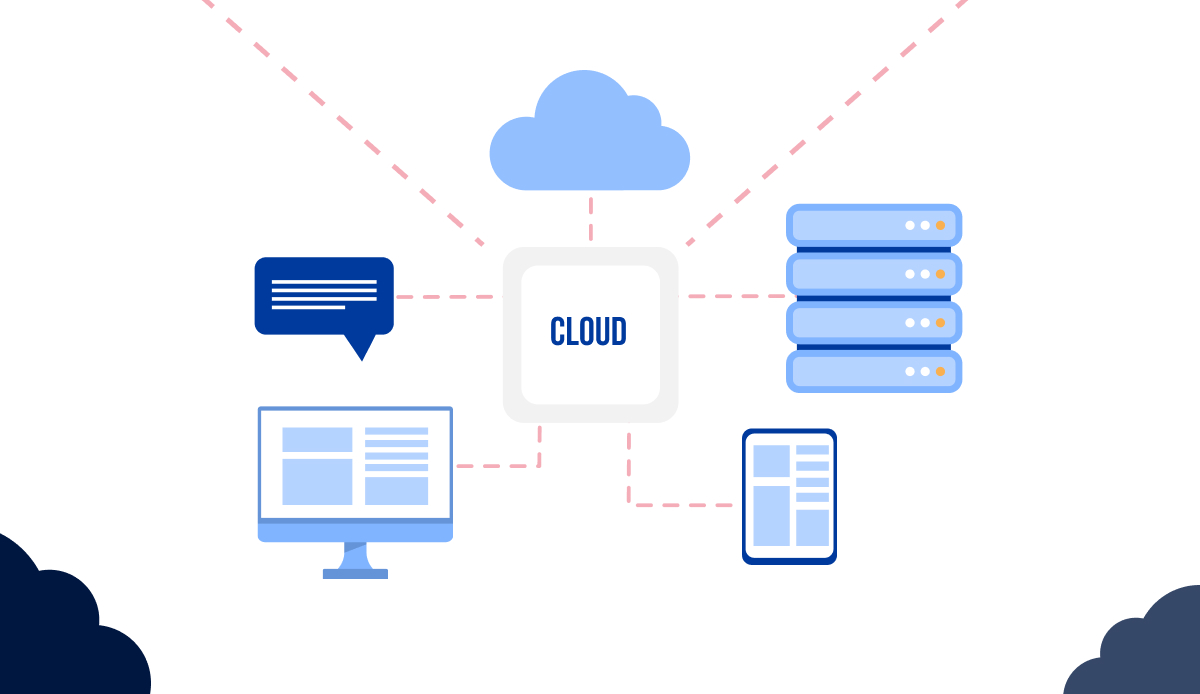
Cloud flows, also known as Automated Flows, are the best power automated flows for trigger events. Designed to automate tasks in response to specific trigger events, these flows are executed in the cloud and rely on connections to various source systems, which can encompass a wide range of services, including Microsoft 365 products (e.g., Outlook, SharePoint, Teams), third-party applications like Salesforce, ServiceNow, and many more.
- Triggered Events: Cloud flows are event-driven and are triggered by specific events. These events can be from a wide range of sources, such as emails arriving in your inbox, new items added to SharePoint, changes in databases, or HTTP requests.
- Actions and Conditions: Once triggered, a cloud flow can execute multiple actions sequentially. You can also apply conditions and control logic within the flow to make it responsive to different scenarios.
- Integration: Cloud flows offer extensive integration capabilities, allowing you to connect to various services and systems, including Office 365 apps, Azure services, and third-party applications.
Power Automate Use Cases
- Automation Scenarios: Use cloud flows for automating tasks that don't require user interaction, typically running in the background. This includes tasks like sending notifications, data synchronization, API-related activities, and more.
For example, you can use cloud flows to automate the process of sending a notification to a team when a new project is assigned to them.
- Event-Driven: When you need to respond to specific events or changes in your environment, cloud flows are the go-to choice.
For example, triggering an email notification when a critical database update occurs. This can help ensure that critical updates are addressed promptly and efficiently.
- Scheduled Automation: Cloud flows can also be scheduled to run at predefined times, making them suitable for automating recurring tasks like generating reports, backups, or data exports.
For example, you can use cloud flows to automate the process of generating a daily report on sales data.
A Gartner study estimates that human data entry errors in finance processes result in approximately 25000 hours of avoidable rework annually, costing around $878,000 each year.
Business Process Flows
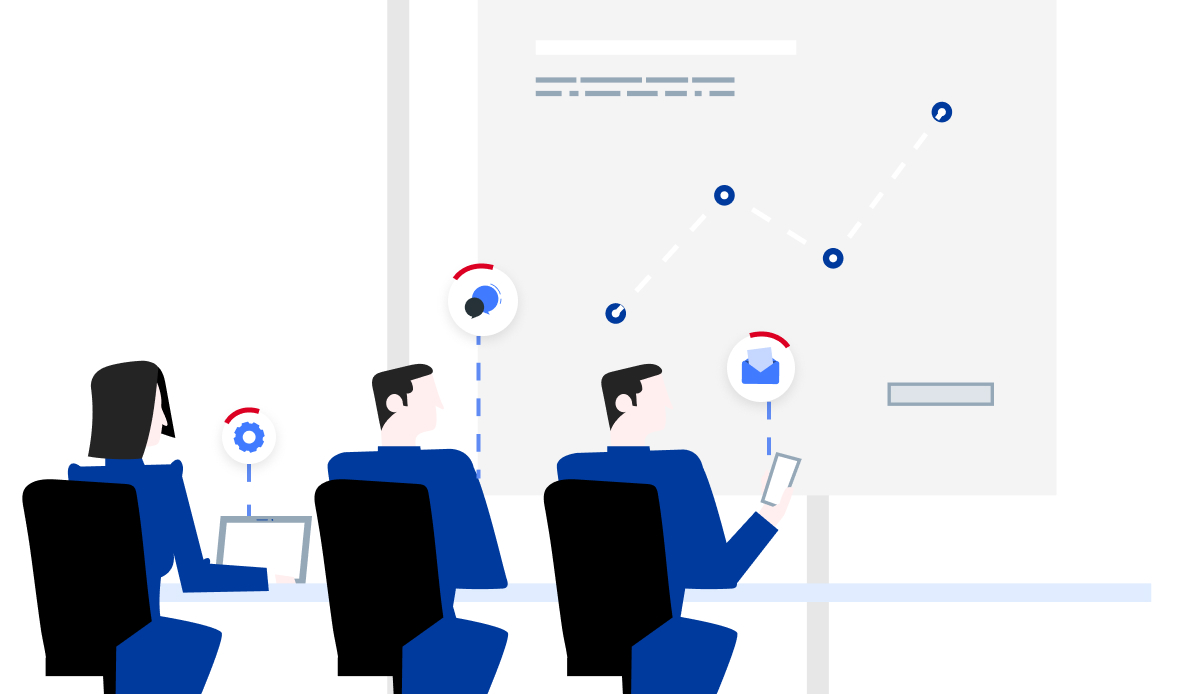
One of the best Power Automate Flows, Business Process Flows are designed to guide users through a predefined sequence of stages and steps, ensuring that specific processes are executed consistently and efficiently.
- Structured Workflow: Business Process Flows guide users through a structured set of stages and steps, helping ensure that a defined process is followed accurately.
- Entities and Data: They are tightly integrated with Dynamics 365 (formerly known as Dynamics CRM), making them suitable for managing customer relationships, sales, and other CRM-related processes.
- Conditional Logic: Business Process Flows can include branching logic based on user choices, enabling dynamic navigation through the workflow.
Power Automate Use Cases
- Structured Processes: Business Process Flows are ideal for formal and structured processes, such as sales pipelines, customer onboarding, and service requests.
For example, you can use business process flows to automate the process of onboarding new customers, ensuring that all necessary steps are completed in the correct order.
- Dynamics 365 Integration: If you are using Dynamics 365, business process flows are a powerful tool to guide your users through CRM-related processes with a consistent approach.
For example, you can use business process flows to automate the process of creating a new sales opportunity in Dynamics 365.
- Data Validation: They can be used to enforce data validation, ensuring that users provide accurate information at each stage of a process.
For example, you can use business process flows to validate customer information before it is saved in the CRM system.
Desktop Flows (UI Flows)
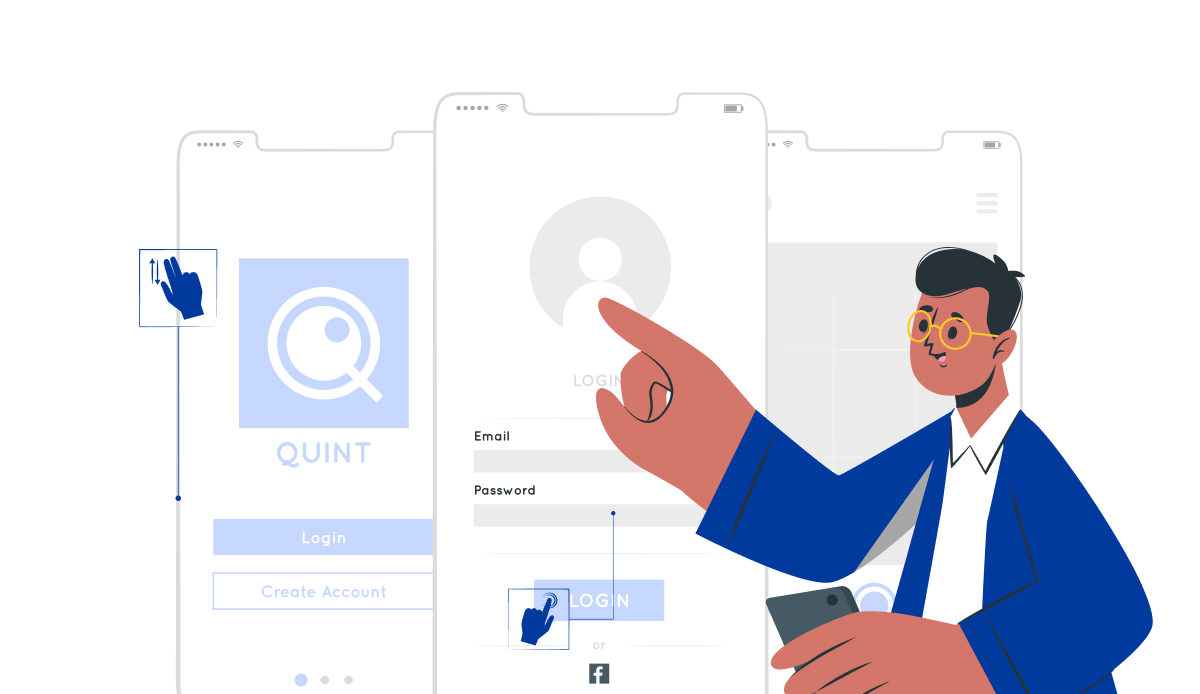
Desktop flows, formerly known as UI Flows, enable the automation of repetitive tasks within Windows applications and websites by mimicking user interactions. It is one of the best power automate flows when it comes to mimicking a user.
- User Interface Automation: Desktop flows are a form of Robotic Process Automation (RPA) and are used to automate tasks within desktop applications and websites. They mimic user interactions, including mouse clicks, keyboard inputs, and data extraction.
- Browser and Desktop Application Support: Desktop flows support both web automation within browsers and automation of actions within Windows desktop applications.
- User Interaction: They can be configured to interact with user interfaces, extract data, automate form submissions, or perform any action a user could do.
Looking to get started with Power Automate?
Here Is Your Step-by-Step Guide to Get You Going!Power Automate Use Cases
- Repetitive Manual Tasks: Desktop flows are invaluable for automating repetitive, manual tasks that involve interactions with desktop applications, especially when there are no APIs or integration options available. Different flows can be used here.
For example, you can use desktop flows to automate the process of data entry in a legacy application.
- Legacy System Integration: Use desktop flows to integrate with legacy systems or applications that lack automation interfaces, allowing you to bridge the gap between modern and older technology.
For example, you can use desktop flows to automate the process of extracting data from a legacy application.
- Data Entry and Extraction: They excel in scenarios where data needs to be entered into or extracted from web forms, legacy applications, or systems with no direct API.
For example, you can use desktop flows to automate the process of extracting data from a web form.
| Aspect | Cloud Flows | Business Process Flows | Desktop Flows |
|---|---|---|---|
| Definition | Automate tasks in response to trigger events or schedules. | Guide users through predefined stages and steps for structured processes. | Automate repetitive tasks within desktop applications and websites. |
| Execution Environment | Runs in the cloud. | Runs in the cloud. | Runs on a machine (onpremise also cloud VMs)with the Power Automate Desktop app |
| User Interaction | Typically no direct user interaction; automated background processes. | User-guided with structured steps and actions. | Mimics user interactions with desktop applications and web interfaces. |
| Trigger Events | Event-based triggers from various sources, including cloud services, third-party applications, and more. | N/A; Triggered by user progression through predefined stages. | Can be manually initiated or triggered by scheduled runs. |
| Stages and Steps | N/A; Not applicable. | Structured into stages and steps. | N/A; Steps are created by recording user interactions. |
| Conditional Logic | Conditional statements and expressions can be used to guide flow logic. | Conditional actions can be incorporated into stages. | Conditional logic can be applied to control flow execution. |
| Use Cases | Automation of diverse tasks triggered by events or schedules, such as sending emails, data synchronization, approval workflows, and more. | Structured processes with prescribed steps, beneficial for sales pipelines, customer onboarding, service requests, and project management. | Automation of tasks that involve interactions with desktop applications, legacy systems, and web interfaces, typically without API support. |
| Integration Options | Integrates with cloud-based and third-party services using connectors. | N/A; Focused on guiding users through a process rather than integration. | Integrates with the UI of desktop applications and websites, allowing interaction with legacy systems. |
Experience the True Power of Automation with Power Automate Today!
Power Automate is a versatile and powerful tool that can transform your business operations by automating repetitive tasks and streamlining workflows. Whether you need to automate event-driven processes, guide users through structured workflows, or mimic user interactions with desktop applications, Power Automate has the right solution for the job.
So, now is the time to take the leap and scale your business with increased efficiency, productivity, and ROI through strategic automation solutions. Partnering with a trusted service provider like Accelirate can simplify this process and enable you to power up your workflow for the best results!

